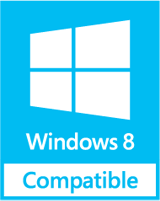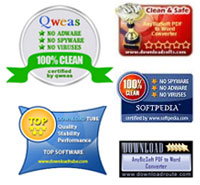How to Read OST File to PST File When Conversion Becomes Must in the Hour of Need?
Get Going Even in Offline Mode with OST File: Your mailbox data existing on the Server in Exchange database also exists in a replica copy on your client machine in the form of offline storage OST files. These offline usage OST files allow you to draft new messages, edit the composed messages, update calendar, add more entries to the contacts list etc. These changes and updation done in the offline mode reflects on the Server in your Exchange database once the network connection is established and these changes get synchronized with the Server. With this very useful OST files, you can access your email objects like contacts, email attachments, calendar, appointments, messages, tasks, journals, events etc., even when there is no Internet connectivity.
OST File Gets Corrupt: Now, in an adverse circumstance where your OST file gets corrupted, you are unable to access or view your mailbox data via MS Outlook at your machine.
Popped Up Error Message: You can also see this error message when you use your Outlook email application:
"The file OST_File_Pathoutlook.ost is already in use by the maximum number of applications. Close some of the applications, and then try again."
In such a situation, this error message can be received many times.
Trial FREE Read OST file to PST Product – Click the Link to See the Product:
Probable Causes behind this Error: The known and probable causes behind the emergence of the above error message are as follows:
- As clearly stated in the message itself, that your OST file is accessed by many applications, so, this can be a reason behind the problem
- If not, then OST file is most likely to be corrupted or damaged
How to Repair OST File? In case your OST file is corrupt, but your Exchange Server is in functional state, then in order to solve the above mentioned issue, you can repair your corrupted OST file using Scanost.exe, which is an in-built utility that checks the integrity of OST file, and then, repairs that OST file.
Below Mentioned Are Some Useful Measures
- Try this measure first
- First close all the applications that are in use and then, restart your system, it might solve the problem
- If the above measure does not give a positive result, then, you can execute Scanost.exe if Exchange is Live. This in-built utility will scan your OST file, and then repair it. For executing ScanOST, follow the steps given below:
- Close Outlook
- After that, go to Start >> Run
- Here, in the box, enter this path: drive:Program FilesCommon FilesSystemMapiLocaleIDscanost.exe, where LocaleID is the local identifier
- Then, select OK
- Now, select 'Scan all folders'
- In this, select the 'Repair errors' checkbox
- Finally, select 'Begin scan'
- If this in-built Scanost.exe integrity check tool fails, then you can use some third-party OST file conversion tool
How to Read OST File to PST Easily and Efficiently?
To resolve this problem, the best way is to make a small investment into some efficient OST File Reader. One suggested solution is OST Recovery software. Its product website will tell you exactly how to read OST file to PST using this tool.